Google Pay Error: Resolution Instructions
Beginning in January 2022, some credit union members have reported experiencing an error when attempting to add a card to Google Pay.
This error is the result of a technical issue on Google’s end. Below we provide a description of the issue as well as instructions for how to submit to the Google Pay Help Center for resolution
Issue and error message
Following entry of card information, the cardholder is presented with Google’s Terms and Conditions. After accepting the Terms and Conditions, the following error message appears:
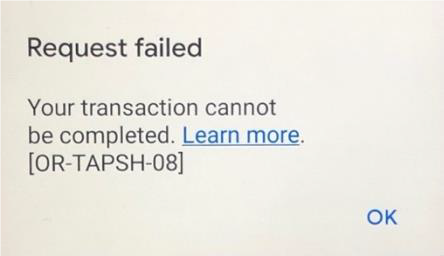
Please note: This issue does not impact all cardholders. Financial transactions using cards already in wallet are not affected.
Solution advised by Google
If you received the above error message, Google will work to resolve this you. Google has requested that impacted device holders reach out to Google Support for resolution. Resolution may take several days following the issue being reported.
Instructions for submitting your report to Google Pay Help Center
To help impacted cardholders, we have documented the following instructions for the reporting flow help save time by avoiding troubleshooting steps that will not resolve the issue.
- Visit the Google Pay Help Center at https://support.google.com/pay/gethelp
- In Step 1, you should indicate OR-TAPSH-08 in the "What can we help with?" question, then click Next Step, and then select Add payment method to proceed to Next Step.

Please note: This step also displays a selection of resources to allow the you to further troubleshoot. These resources will not result in resolution, so you should simply click Next Step. - Indicate OR-TAPSH-08 as the error message, ensure your email address is supplied for contact and describe the flow to the error message using the following example:
“Attempting to add debit card to Google Pay. Receive OR-TAPSH-08 error after entering card information and accepting Google's Terms and Conditions.”
The form may also present some questions to help with troubleshooting that the you will need to answer. Once all required fields are completed select Next Step.
- You should now presented with contact options to reach Google. Choose the method that is most convenient for you to log a ticket and receive a Case ID.

- When the issue is resolved (this may take up to several days), you should receive an email message from Google. Please follow the instructions provided by Google regarding when to try adding the card again to Google Pay.




